Step-by-Step Guide: How To Set up IPTV
Get ready to cut the cord and join the IPTV revolution! This comprehensive guide will walk you through the simple steps on how to set up IPTV and start streaming your favorite shows and movies in no time. Whether you’re new to IPTV or simply looking for a quick and easy setup, this guide has you covered. So let’s get started!

Install IPTV Smarters Pro on Fire TV Stick
From the home screen of your device, hover over the Find option.
1. We will first install the Downloader app
This app will help you sideload IPTV Smarter on FireStick (because browser downloads are not allowed)
2. Click the Find > Search option on the home screen of FireStick

3. Type the name of the app (which is Downloader)
Click the Downloader option when it is displayed in the search results
Choose the Downloader icon on the following screen and download and install the app

4. Get back to the home screen of FireStick after installing the Downloader app
In the menu bar, click Settings

5. In the Settings, choose the option My Fire TV

6. When the following set of options are displayed on the next screen, click Developer Options

7. Click Install from unknown apps

8. Click Downloader to change the status to ON

With this, you have configured the FireStick settings to allow the installation of IPTV Smarters and other third-party apps. Follow the steps below:
9. You may now open the Downloader app
When you run this app for the first time, a set of prompts will appear. Dismiss them until you see the following screen
On this screen, you need to click the URL textbox on the right side (make sure Home option in the left menu is selected) where it says ‘http://’

10. Go ahead and enter the following path on this window: Clik Here
Click GO
11. Give it a minute or two until the IPTV Smarter is downloaded onto your FireStick device

12. When the download has completed, the Downloader app will run the APK file and the installation will start
Click Install

This tutorial will guide you through a simple and effective steps of installation your Mag (250/254/256…).
Step 1: When the box is being loaded the main portal screen appears. After that click on “settings”, and press the remote button “SETUP/SET”.
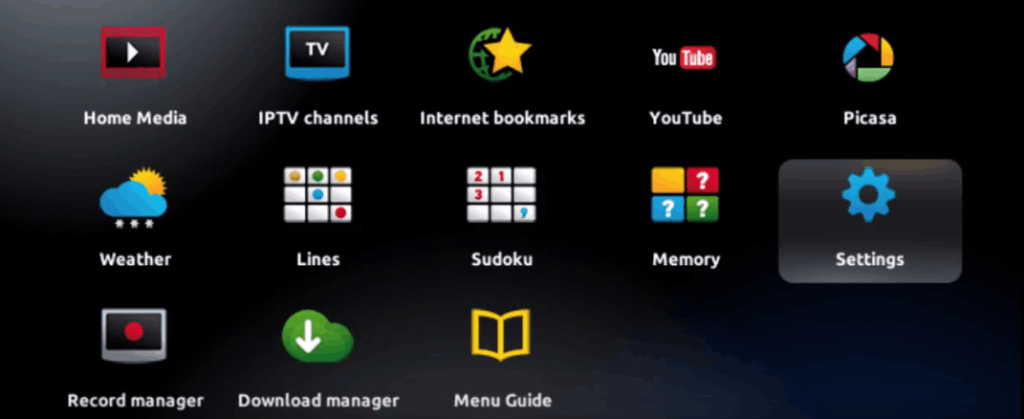
Step 2: Then press on “System settings” and click on “Servers”.
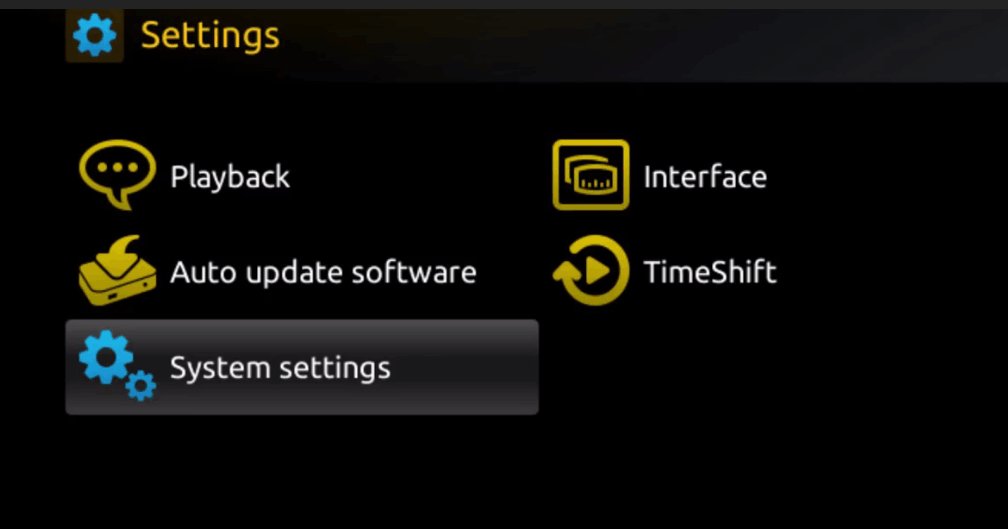
Step 3: Click on ‘Servers’
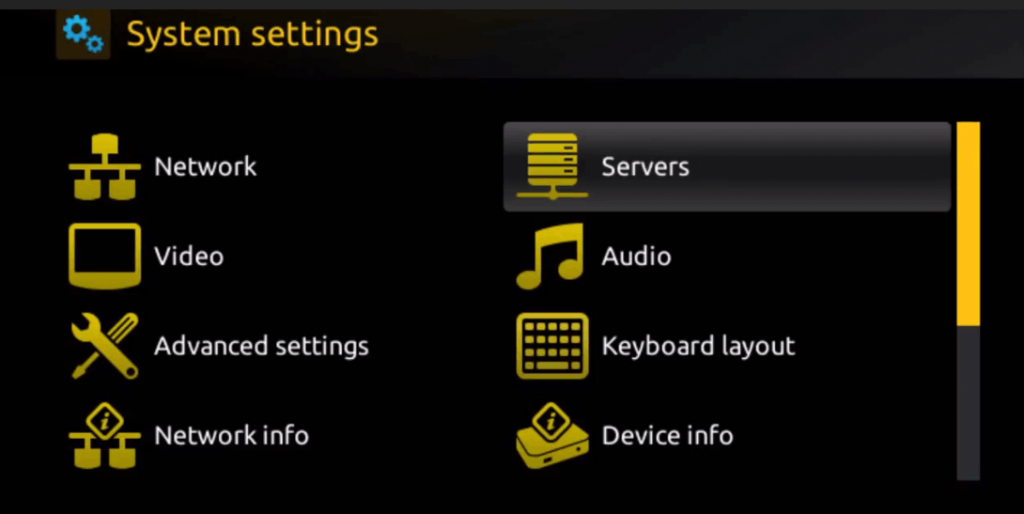
Step 4: Choose and Press option ‘Portals’
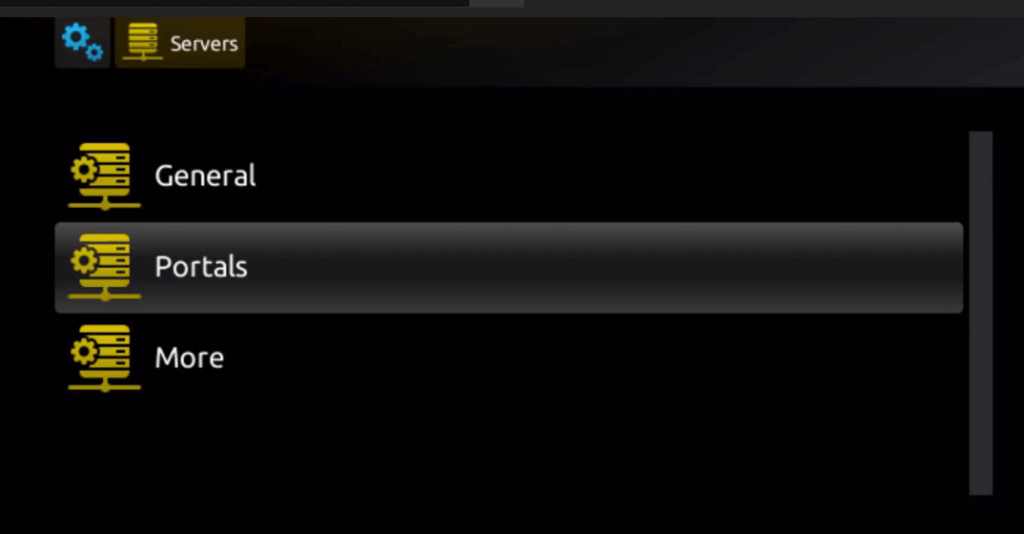
Step 5: In the ‘Portal 1 name’ line enter a portal name and in the ‘Portal 1 URL’ enter portal URL.

Therefore for the activation of our IPTV subscription on your MAG box, you must send us with your order the MAC address found on the label behind the box, the activation is done entirely remotely, just after activation, we will send you a URL link that you have to put on your PORTAL, as in the photo below:
Step 6 – Finally when you complete select and click ‘OK’ to save the changes.
Step 7 – Click ‘EXIT’ on the remote control after the settings are being saved.
Step 8 – Consequently you have to reboot the box. Choose the option ‘OK’ to make the changes applied.

Step 1 : Press the Home button on the remote & Go to LG Content Store.
Step 2 : Search for the IPTV Smarters Pro to install.
Step 3 : Log in the Application with your subscription details i.e. Username, Password, Portal URL.

Step 1 : Press the Smart Hub button from your remote.
Step 2 : Search for the IPTV Smarters Pro to install.
Step 3 : Log in the Application with your subscription details i.e. Username, Password, Portal URL.

Install XCIPTV Player on Android Devices
(1) Unlock your Android device and go to Play Store (Google Play).
(2) Browse for XCIPTV Player in the Google Play Store.
(3) Select Install to install XCIPTV Player on your Android device.
(4) Launch the IPTV player.
5) You have successfully installed XCIPTV APK on your device!
Enter your IPTV service login credentials and click Sign In when finished.


(6) Done! Enjoy

Step 1: Start by downloading Smarters Player Lite app from the Apple Store through this URL :
https://apps.apple.com/in/app/smarters-player-lite/id1628995509
or you can search for it on App store
install the app on your IOS device.
Step 2: Open the app once downloaded and Enter the login details.

Step 3: Enter the login details that we have provided you after you get a subscription with us
Now Click on “ADD USER” to proceed to the next section.
Step 4: Wait some seconds.
Step 5: Now click on “Live TV” icon as depicted in the image via a red arrow.

Step 6: Now you must select the channel group that you want to watch and proceed to the next section.
Step 7: Now you must click on the channel name and then double click on the small screen to turn into full screen as the final step.
Step 8: To add EPG no need to add any EPG url, Just click on “Install EPG” .
Done
© Copyright 2022-2024 – CheapestNetwork Company LCC – All rights reserve
